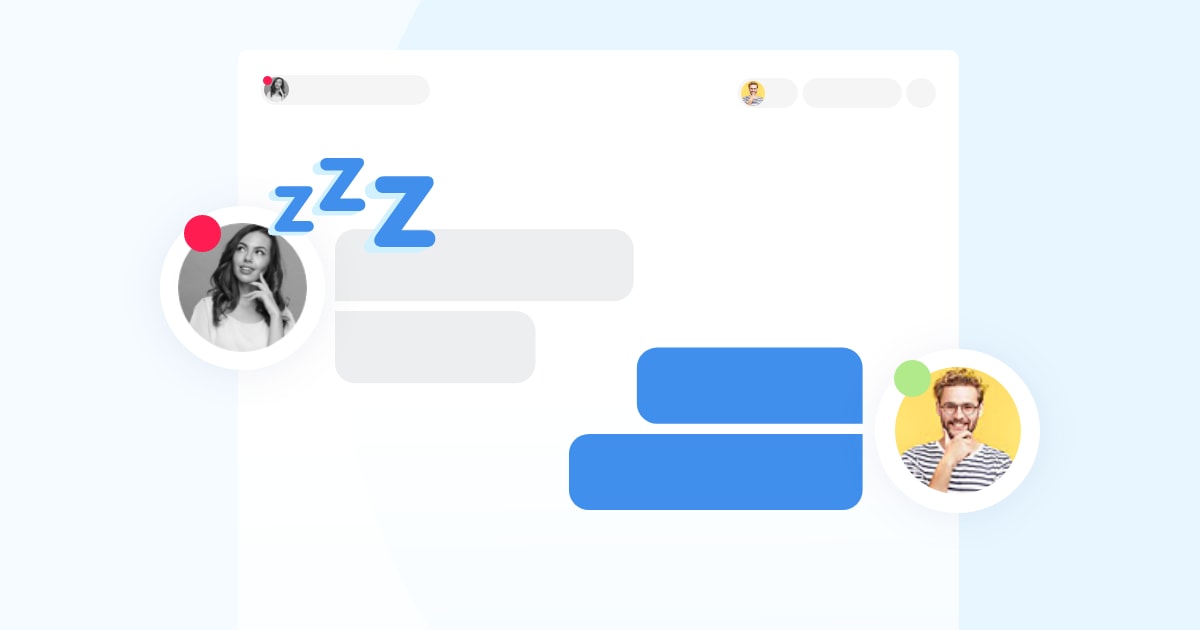How to reply to offline messages in the new version of Smartsupp?
How to reply to offline messages in the new version of Smartsupp?
In the new version of Smartsupp, we have prepared for you many useful functions that you have longed for. We’ve upgraded the chat window, added file sharing, or developed a simple chatbot to help you reach your customers.
We’re glad you like the new features and you’re starting to take full advantage of them. You have a lot of questions about how offline messages currently work. Let’s look at how to work with the messages that come to your inbox when you’re offline.
By the way, if you do not have the newest version yet, you can switch it yourself here.
Change in the appearance of the message
You were used to receiving an email with a preview of a customer’s message. You could reply to the offline message directly from your email. In the current version you no longer see the preview of the message and are redirected to the Smartsupp dashboard. Why is that so? At Smartsupp, we want to ensure that you have all communication with customers in one place. We want to turn previously fragmented communication into a seamless thread of conversation, preserve the history of messages, help you build a personal relationship with potential customers, and actually bring something of the humanity of classic shopping in the store to the cold environment of the Internet.
Replying from the dashboard: the customer is online
When you click on the “Reply” button in the email, you will be taken directly to the conversation with the customer in the new dashboard. If the customer is online, you simply reply to the message and continue with the conversation. However, you have the option to choose whether to send the answer to the chat or to the email.

PRO TIP: Sometimes it happens that the customer appears to be online, but in reality they are no longer in the chat. This is most often because your site is still open in their browser, but they are already in another tab, so they won’t notice your message. If you have replied in the chat and after a few minutes you still have not received a message back, it is good to send also send your reply to the customer’s e-mail. To do this, you can use the option to forward the transcript of the entire conversation, which you will find below the three dots, next to the “Resolve” button. Send them the entire conversation in two clicks like this.
Replying from the dashboard: the customer is offline
If the customer is offline, the option to reply to the email will be selected automatically. Here, however, it is important that you have the customer’s email available. If you have not collected the contact information from the customer, it is not possible to reply and nothing can be entered in the text field of the message.

PRO TIP: In order to always be able to reply to a customer’s message, we recommend using a pre-chat form in which the customers write their contacts to you before asking the question. This will allow you to reply to any messages you receive while offline. You can activate the form here.
We are preparing a new combined solution
If you still prefer the option to reply from your email inbox, we have good news for you.
We decided to combine the best of both worlds. This means that in the next Smartsupp update, the email will again preview the offline messages and you will be able to choose whether you want to reply to the message from the dashboard or from your email. Whatever option you choose, you’ll always see the conversation with the customer in one thread. You can reply from anywhere and you will always find the entire history of conversations clearly in the dashboard.
Our goal is to give you the opportunity to use Smartsupp in the way that suits you best.
Still confused? Contact us via the chat box in your dashboard and we’ll be happy to get in touch with you. Please note that customer service is included only in paid packages.